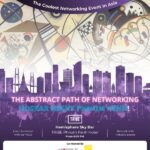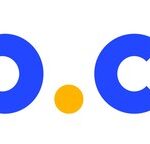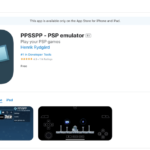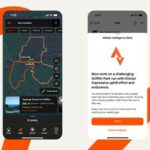![[Editorial] Daily Driving the Chromebook Part 3: The Entertainment Powerhouse](https://thepkg.life/wp-content/uploads/2022/05/editorial-daily-driving-the-chromebook-part-3-the-entertainment-powerhouse.jpg)
The last round of this editorial series we explored the working capabilities of the Chromebook. We also compared it a little bit to Android tablets to find that the Chrome OS is plenty robust as a tablet as well. There are some workarounds that we must get to while working with the Chrome OS remotely and even at home. But all is good, we are happy with it so far and it looks like we can live with it at work.
There is an area where the Chrome OS lost out to both Apple’s MacOS and Microsoft’s Windows though. That area is gaming with the Chromebook. There is also a good reason we skipped entire weeks of the series. Steam has gone Alpha for Chrome OS. The bad news there is that not every Chromebook can support it. The good news is that the one we have, the Acer Chromebook Spin 713, can. So, we went on to try it out.
Android Games on Chrome OS
Before we get to Steam, we do want to explore the native gaming capabilities of Chrome OS. There is no better way to do it other than through the Google Play Store, obviously. To be fair, while we did want to try the likes of PUBG Mobile or Mobile Legends Bang Bang, we only managed to download and install Pokémon Unite.
At first it is a little odd, seeing a mobile game in a display that is many times the size of your smartphone. Playing it on a tablet is already a stretch, full screen on a laptop display is a whole other level. In this case we have a great 13.5-inch IPS display with a little over 2K resolutions on tap.
The game looks vibrant and beautiful on the display with so many colours on offer. You can see that the game is not really meant to be on such a large display though with some pixels popping up. Still, the game is rather pretty on the laptop.
The game is also made optimised for touch screens though, which also means you are also going to be using the touch screen control like you would on smartphones or tablets. Except, this thing weighs quite a lot more than a tablet, which also makes it a little unwieldy to play handheld. We put it on a table and turned it to a sort of tent, and off we go.
Playing Android games on the Chrome OS is not perfect though. Most of the time, games developed for smartphones are optimised for a smartphone or tablet’s SoC. In this case, because the main hardware is a little different, the experience can be different. While Pokémon Unite works smoothly, and can be enjoyable for short periods of time, other games may not launch or might not even run properly. We ran into a problem trying to launch Pokémon Unite the first few times we tried running it. The issue resolved itself somehow and we got solid sessions out of it.
Steam on Chrome OS? Really?
Steam on Chrome OS is something that has been dreamt of for a while now. Ever since Chrome OS gotten mainstream, many have asked the question on whether Chrome OS can even be a proper gaming machine. Most of them packs good enough hardware to at least run non-triple AAA titles, so why not?
The problem was, Steam was never available on Chrome OS before. Steam can run on most Linux interfaces though, with some tweaks. Even the upcoming Steam Deck is running on a version of Linux operating system. So why not on Chrome OS?
The problem is more complex than it looks. You technically can port Steam to Chrome OS. You can also try running Windows games on the Chrome OS. But you are going to have to compromise on the experience.
Before Steam was officially on Chrome OS (as we said, it is now on Alpha), the only workaround we saw to proper gaming with Steam on Chrome OS is to work with Steam Link. In that sense, you can technically play your PlayStation games on the Chrome OS with PlayStation’s Remote Play too. If not, the other alternative is cloud gaming, which we did not bother with. We did not try the PlayStation Remote Play too.
We tried Steam Link with the Chrome OS though. We figured out how to hook up our PlayStation DualShock 4 controller to the Chromebook via Bluetooth. We installed Steam Link from Google Play Store and we started gaming.
First, Steam Link
As mentioned, Steam Link is like PlayStation Remote Play. You need to have a Steam account, a gaming PC with Steam running, the Steam Link app from Google Play Store, a good and stable internet connection, a game controller, and you are good to go. In the case of the Chromebook, you can even use your keyboard as the game input, if you so want.
If you have used Steam Link on your Android smartphone, the experience on the Chrome OS is pretty much similar, albeit with a larger display available. Technically as well, with the Acer Chromebook 713, you get more resolutions to work with. Of course, the sort of resolution you get really depends on your host PC as well. In our case we successfully tested Need for Speed at 1440p resolution.
There is a noticeable black bar, just because of the aspect ratio difference between the host PC and the Chromebook. It does not take away too much from the immersion or the gaming experience from the Chrome OS though. If you have a stable LAN connection on both devices, gaming on the Chromebook feels as natural as gaming on a proper gaming PC. In this case, you can easily pull up titles like GTA V, or Horizon Zero Dawn, use your Chromebook’s keyboard, attach a mouse device and play your games like they should be played.
Then, We Tried Steam
Steam is technically still in its Alpha build for Chrome OS. To install Steam on Chrome OS takes a little bit of tinkering on Chrome OS’s settings itself. It required us to turn set the firmware settings to Developer Mode, which also means while you are getting the latest build of Chrome OS, there is a chance that it may be a little unstable.
With a guide, the process is not too difficult as well, should be easy and quick enough to follow even for beginners. Still, you still want to be cautious to ensure you do not brick your device. As with anything that is experimental and in their Alpha builds, you want to take some caution.
Once you get into the installation window though, the installation process feels and looks pretty much like you get on a regular PC. Even the Steam interface is exactly what you get on a PC, so you should be quite familiar with it. Of course, the difference is that you must start thinking about how much games you can install in the smaller storage space that the Chromebook has. In this case as well, we did not bother installing games like GTA V, because while the Chromebook might be able to run the game with little issues, you might not get a very good experience out of it. We stuck to Two Point Hospital, Undertale, and This War of Mine.
Two Point Hospital launched, but it took a rather long time to do so. It also froze in the loading screen before it even gets to the main menu. After a while, it just crashed together with Steam.
Then we tried Undertale which launched quickly. We could not get the window to resize or get it to post full screen to take advantage of the vast display of the Chromebook 713. The miniscule window means that we might not be able to enjoy the game very much, so we quit.
This Was of Mine took a little longer to launch than Undertale. It works in the most part, but it did not offer very high FPS count. Graphics look good though, but because we tried to put the game to full screen, it got confused a little and the windowing messed up and we could not accurately click anything to play the game. It was bad, but there is potential to make the device enjoyable.
The Other Stuff
Apart from gaming, the display is good for other stuff too. You can easily enjoy a good movie from Netflix or Amazon Prime Video if you so want to. You have the resolution, might as well put it to good use somewhere. At the same time, because they use clear glass on the display, colours pop and look rather vibrant.
To be fair, it does not really matter what Chromebook you get, Netflix, Amazon Prime Video, and even Disney+ apps will easily work on them. If you prefer the web experience, just pop open Google Chrome and get to the said portals and you are good to go. The limitations are mostly on the hardware end, so it really depends on which Chromebook you got.
For the Acer Chromebook Spin 713, while the display is gorgeous, the speaker experience is not the best. The dual speakers sound very tiny and unimpressive at all. We had to connect our Bluetooth speakers to it just to get a decent sound performance. That, or we resorted to using headphones. Since it is so similar to Android, you can even connect your wireless headphones and work with the accompanying smartphone app with it. The Sony headphones app is a good example of that.
So, is Chrome OS a Valid Gaming Platform Now?
While Steam Link ran nicely on the Google Chromebook, Steam itself is still a little choppy. Certain games might not launch at your first try. Some games will refuse to launch at all until you restart your Chromebook. Some of them launches, but never got anywhere past the loading screen. Their FPS count was rather low too when they launch (except for Undertale). In short, there is still a lot to do for the Chrome OS to be a gaming contender.
More on Part 4
We have covered the working and gaming aspects of the Chrome OS. So far, while we question the gaming aspect of it, we are sold with using the Chrome OS as an entertainment platform, especially when it comes to streaming contents. 4K contents, while a little over the top, shines on the display of this Chromebook. Yes, the speakers are not great, but that is a simple fix.
We are quite sold with it being our primary remote working platform too. If you have read our part 2 of the editorial series, you would find that there are plenty of features on Chrome OS that could benefit a remote working environment. Phone Hub, while is not the most comprehensive phone companion app on a computing device, works well enough that it is currently, in our books anyway, the best Android companion app you can find today. The simplicity in its approach is also key to why we like it so much.
In the next part of the editorial, we are wrapping up our entire month of experience with the Chromebook and the Chrome OS. We will tell you if the Chrome OS is worth a daily drive or not, in our books anyway. We will also break down things we like about the Chrome OS and things we do not like so much with the platform.
In this case, stay tuned, maybe you might want to consider getting a Chromebook after this too. After all, it is the cheaper alternative compared to most Windows laptops packing the same hardware. In the meantime, let us know what you think about PC gaming on Chrome OS.
![[Editorial] Daily Driving the Chromebook Part 3: The Entertainment Powerhouse The PKG](https://thepkg.life/wp-content/uploads/2021/01/cropped-ThePKG-Logo-Words@0.5x.png)
![[Editorial] Daily Driving the Chromebook Part 3: The Entertainment Powerhouse [Editorial] Daily Driving the Chromebook Part 3: The Entertainment Powerhouse](https://thepkg.life/wp-content/uploads/2022/05/editorial-daily-driving-the-chromebook-part-3-the-entertainment-powerhouse-1170x878.jpg)
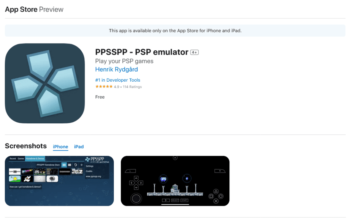

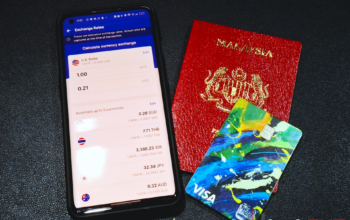
![[Editorial] Daily Driving the Chromebook Part 3: The Entertainment Powerhouse [Editorial] Daily Driving the Chromebook Part 3: The Entertainment Powerhouse](https://thepkg.life/wp-content/uploads/2020/05/1300-180-rm.png)